Between online classes, virtual playdates, multiplayer games, and a newfound obsession with the reality show The Masked Singer, my kids have spent more time during the coronavirus pandemic staring at screens than ever before. And that’s okay: Experts say increased screen time is part of the new reality of living with COVID-19. The American Academy of Pediatrics—which once recommended limiting screen time to one to two hours a day for young kids and keeping those younger than 2 away from screens altogether—recently acknowledged that this is an unprecedented time. Corinn Cross, a pediatrician in Los Angeles and a spokesperson for the AAP, advises: “While limits are still important, it’s understandable that under these stressful circumstances, kids’ screen media use will likely increase.”
In our house, I quickly realized that I couldn’t keep lending my iPhone to my 10-year-old so that she could FaceTime her friends in the middle of the day; I needed it for work. My pre–COVID-19 plan was to wait until eighth grade to hand her a smartphone. Now, because this is one of the few ways she can keep in touch with her friends, I’m reluctantly letting her borrow an old iPhone that I had sitting in a drawer—but with limits.
If quarantine has hastened your handing over a smartphone or tablet to your child, as it has for me, here are a few tools that can make it a safer and more positive experience.
Start with a clean slate
If you’re handing down one of your old devices, be sure to back up and erase your data first.
If you have an iPhone:
- Securely erase your device by heading to Settings > General > Reset and tapping Erase All Content and Settings.
If you have an Android phone:
- Make sure to encrypt your phone’s data first: Go to Settings > Security and then look for an Encryption setting, the location of which may vary depending on the manufacturer and age of your device.
- Next, go to Settings > System > Reset Options and choose Erase All Data (Factory Reset).
Regardless of whether you’re passing down an Apple or Android device, you should wipe it so that you can set it up with your kid’s user profile. Apple doesn’t allow you to record more than one user per device, and as Google notified me in a pop-up message when I tried to set up two separate user profiles on one Android tablet: “When multiple people (like a parent and a child) share a single device, personal stuff can get mixed up. Having separate spaces for children helps avoid confusion.”
Set up parental controls
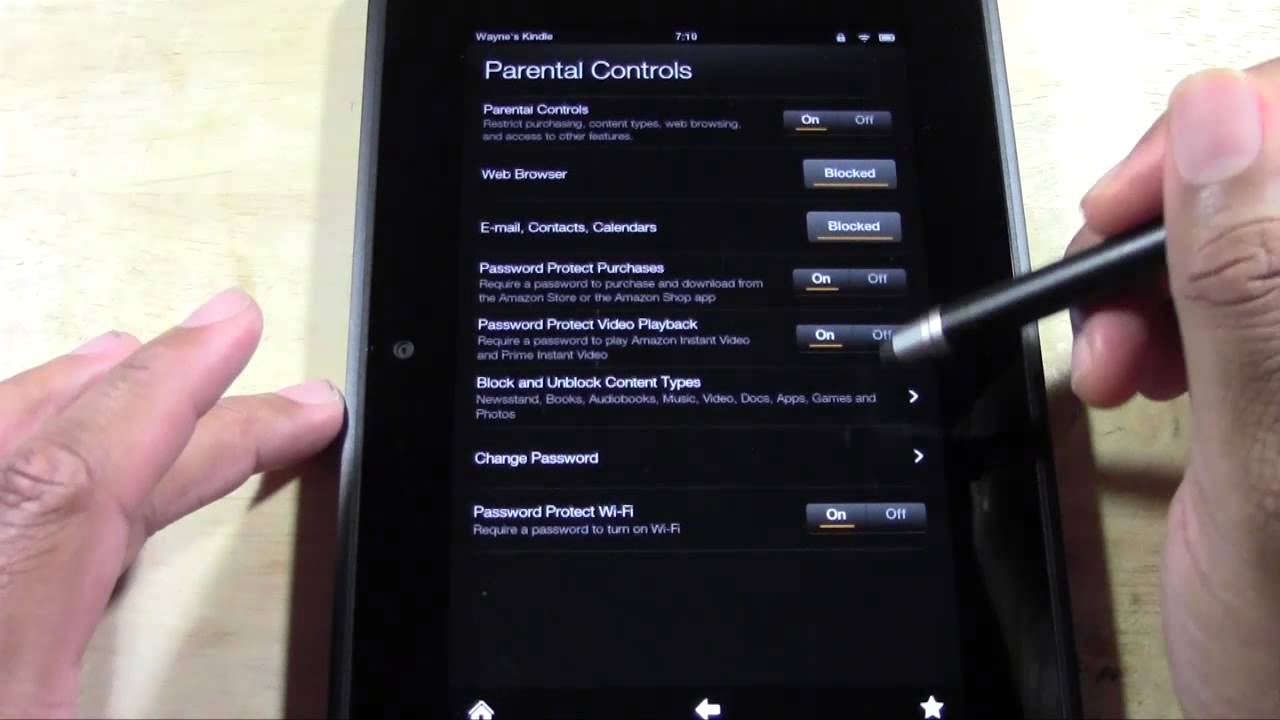
Parental controls on smartphones and tablets allow you to automatically limit the amount of time your child spends on their device, as well as to otherwise control and monitor their screen time. At Wirecutter, we reviewed seven top parental-control apps, and we found that the best apps for managing your kid’s phone (or tablet) are thankfully free. We like Apple Screen Time (the parental controls built into iOS 12) best for families with an iPhone, an iPod touch, or an iPad, and we like Google Family Link for anyone using an Android phone or tablet.
These tools allow you to review apps before they’re downloaded and to block inappropriate content such as pornography, violence, and explicit language. You can set limits on how many hours a day your child can play their favorite game, and you can lock the phone or tablet so that it’s inaccessible at bedtime or any other time you want.
Parental controls are not a fail-safe option. First, kids can hack them. Second, the content filters don’t catch everything (and because they’re automatically set to the least restrictive settings, you’ll likely want to adjust them). Third, setting up controls is admittedly yet another task for busy parents. But it’s worth the effort: Experts caution that the risks of screen time remain, including concerns that it gets in the way of good sleep. (The American Academy of Pediatrics recommends that screens be turned off 30 minutes before bedtime.) And I’ve found that parental controls can help mitigate screen-time battles and monitor use so I’m not constantly looking over my kids’ shoulders.
“We recognize that screens are being used as a resource to support learning, communication, and connection,” said Pamela Hurst-Della Pietra, founder and president of the nonprofit Children and Screens: Institute of Digital Media and Child Development. But “it’s difficult to ask kids to self-regulate on these devices,” she said. “They’re designed to draw you in.”
Note, however, that restrictions apply to our favorite parental-control apps: Apple Screen Time is available only if your hand-me-down device can run on iOS 12. (That means your device is an iPhone 5s, a first-generation iPad Air, an iPad mini 2, or anything newer.) Google Family Link, meanwhile, gives parents full control only until a child turns 13 (after that, a kid can opt out of being managed). It’s generally available only for devices running Android 7.0 or higher, too. If your child is 13 or older and on an Android device, Qustodio offers the same key parental controls for a monthly fee. Unfortunately, if you’re a dual Apple-Android household, you’re out of luck if the parent has an Android phone and the child has an iPhone or iPad: Google and Apple are frenemies, so you can’t really manage an iPhone from an Android phone.
To set up parental controls from your iPhone, you need to turn on Family Sharing and create an Apple ID for your child, a process that includes providing their birthdate. After that, follow the specific instructions to set up Screen Time.
Google Family Link works if both you and your child have Android devices. It also works if you, the parent, have an iPhone and wish to manage your child’s Android device. Setting it up requires both you and your child to download the app (one is labeled “for parents” and the other is labeled “for children and teens”) and for your child to have their own Google account.
Add the right accessories

If you want to protect your child’s ears as they tune in to their online classroom, listen to music, play games, or watch videos on their own, we recommend the Puro BT2200 kids headphones, which fit most kids from ages 2½ to 11. While testing 37 pairs of kids headphones, we found that up to one-third didn’t limit volume to the recommended safety levels, despite their claims. The sturdy Puro BT2200 pair does keep close to safe volumes, and it was the only set of headphones in our test group that both younger and older kids found comfortable to wear. That means these headphones can grow with your child, or be shared among siblings.
Kids can be hard on their devices. Both the amFilm Tempered Glass Screen Protector and the Maxboost Premium Tempered Glass Screen Protector are cheap options for iPhones, and they guard against scratches just as effectively as more expensive brands. amFilm also makes screen protectors for most Android devices. If you need a protective case for your kid’s hand-me-down iPad, the Avawo Kids Case is durable and has a convenient handle that doubles as a stand.
Download games and apps

One final step: Take the opportunity to preload some fun and educational apps before you hand your device off to your child. Our guide to the best educational apps and learning games offers suggestions for kids ages 2 to 12, with apps that encourage kids to explore math, science, and coding, as well as to develop social and emotional skills.
Toca Boca makes a series of fun, open-ended apps that encourage kids ages 4 to 8 to explore and create (even my middle-schooler still enjoys them). In Toca Nature, one of our favorites, kids start with a plot of land that they can manipulate, creating lakes, planting (or cutting down) trees, raising mountains, and drawing animals into their new habitat.
Bedtime Math makes numbers as much a part of daily life as a bedtime story is. And a peer-reviewed study showed that the app helped improve both kids’ and parents’ math skills.
Lightbot and Lightbot Jr offer puzzle challenges that teach basic coding to kids ages 4 and up.
We also like Me: A Kid’s Diary for allowing kids about 7 to 10 years old to explore self-expression through drawing, writing, photos, and audio and video.
Epic, a children’s ebook app that we also recommend, offers access to some 40,000 books, from picture books with a “read to me” function to longer books for kids reading at up to a sixth- or seventh-grade level. Normally, a subscription costs $8 a month, but because of the pandemic, Epic is free until June 30 through a teacher’s account. (Teachers must create an educator account and invite students with a special code.)
Several Wirecutter parents have loved using Duolingo to learn a new language with their kids.
For learning to read, Reading Eggs and Homer are perennial favorites.
The Tappity science app offers experiments, stories, and games. Tappity also sends an emailed report to you after the fact, so you can read about what your kid is learning.
In addition to a wealth of online video lessons for K–12 students, Khan Academy offers Khan Academy Kids for 2- to 7-year-olds, which includes both a learning app and a remote-learning resource for parents. My kids have also been fans of Duck Duck Moose’s preschool apps, which are free and part of the Khan Academy offering.
Finally, if your kids need to burn some energy, we’ve compiled a list of our favorite kids exercise videos so they can stay active even as they stare at that screen. GoNoodle produces entertaining, kid-friendly videos and games that motivate kids to move. And with the help of a green screen, Cosmic Kids Yoga takes kids on imaginary journeys, working yoga poses and stretches in along the way.





